Welcome, fellow adventurer, As a developer the most important thing is your code editor in this case VS code. So their are Best VS Code Extensions that you should use as developer. As developers, it is essential to be aware of these extensions to get the most out of VS Code.
In this blog we well discuss about Best VS Code Extensions.
List of Best VS Code Extensions
1) CONSOLE NINJA
If you are JavaScript developer you will like it. As developer we write Console.Log method which effect way to debug. But with CONSOLE NINJA, You are like ninja 🐱👤 .It gives use inline log and most important it also give you inline errors.
In summary, the Console Ninja VS Code addon improves developers' workflow by integrating a strong command line experience into their preferred code editor. Developers may achieve new levels of efficiency while reaping the benefits of being a genuine Console Ninja because to its flawless terminal integration and productivity-enhancing features such as auto-completion and custom shortcuts.
2) Rainglow
If you like to take visual of your VS code to next level that this extension for you. The Rainglow extension's extensive library of beautifully produced color schemes is a notable feature. Developers may choose the exact palette that matches their preferences and mood with over 500 high-quality themes to pick from. There's a theme for everyone in our broad collection, whether you prefer brilliant and flamboyant colors or a more subtle and understated style.
In summary, the Rainglow VS Code addon elevates visual aesthetics to new heights by providing a never-before-seen collection of wonderfully designed color schemes for developers looking for unique experiences within their code editors. With its extensive theme collection and seamless interaction with Visual Studio Code's theming features, this plugin enables developers to create personalized settings that not only boost efficiency but also stimulate creativity throughout each coding session.
3) Random Everything
With random color palettes, quotations, and snippets, the Random Everything addon brings serendipity to coding. In your development environment, you can rapidly transform your workstation for new inspiration and to explore new perspectives. With this adaptable extension, embrace unpredictability and indulge in delightful moments of invention.
Prepare for an exciting adventure with the Random Everything VS Code plugin! Make your coding environment unpredictable and inspiring. Embrace the anarchy, break loose from routine, and enjoy delicious moments of unexpected coding crazy with random color themes, weird quotations, and snippets!
4) Snippet Creator
If you like create your on custom snippet that this extensions is for you. Increase productivity by using the Snippet Creator . With a straightforward UI, dynamic insertion, and customization possibilities, you can easily create personalized code snippets. Save time while maintaining consistency in your coding routine.
In summary, the Snippet Creator VS Code addon transforms coding efficiency by providing an intuitive interface for producing configurable code snippets. With features such as dynamic insertion with placeholders and tab stops, as well as advanced customization options based on programming languages or file types, developers may boost efficiency while keeping consistency in their coding practices.
5) Image Preview
The Image Preview VS Code addon is a useful tool that allows you to preview photos immediately within the editor, which improves your coding experience. This addon saves time and effort while working with picture assets thanks to its user-friendly features.
In summary, the Image Preview VS Code addon adds ease and efficiency by allowing inline image viewing within your code editor. Developers can easily analyze visuals without leaving their coding environment thanks to instant pop-up previews and support for numerous formats, saving time and optimizing workflows while dealing with graphic assets.
6) Toggle Quotes
It is a useful tool for switching between different sorts of quotation marks in your code editor. This addon improves productivity and flexibility when working with quotes because to its user-friendly features.
In summary, the Toggle Quotes VS Code addon makes it easier to manipulate quotes by enabling smooth switching between several quotation mark styles in your code editor. Developers may increase their efficiency while keeping consistency in their quoting practices thanks to its efficient toggle command, customized key bindings, and language-specific options.
7) Prettier
Prettier is a powerful tool that simplifies code formatting and ensures that your project appears clean and uniform. With its powerful features, this plugin makes it easier to maintain good code stylistic standards.
In summary, the Prettier VS Code extension makes code formatting easier and more consistent by automating tedious tasks and providing real-time error feedback. Prettier automatic formatting upon save or command invocation feature, as well as its integration within the Visual Studio Code environment, allow developers to focus on writing high-quality code while Prettier handles the burden of maintaining proper styling standards.
8) Auto Rename Tag
The Auto Rename Tag VS Code extension is a useful tool that makes renaming HTML or XML tags in your code editor easier. This extension saves time and reduces errors when working with structured markup languages thanks to its intelligent features.
In summary, the Auto Rename Tag VS Code extension automates HTML/XML tag renaming by updating corresponding opening and closing tags. Developers can easily ensure consistent markup structure while reducing errors in their codebase with its real-time feedback feature that highlights changes across multiple occurrences as you type.
9) GitHub Copilot
GitHub Copilot is an innovative artificial intelligence-powered coding assistant. It makes intelligent code suggestions based on extensive open-source knowledge, saving developers time and increasing productivity. It revolutionizes the way code is written by providing real-time feedback and personalized adaptation to coding styles.
In summary, GitHub Copilot is an AI-powered coding assistant that provides intelligent code recommendations based on extensive open-source data. It significantly improves efficiency and productivity in software development by providing real-time feedback and adapting to individual coding styles.
10) Amazon CodeWhisperer
Amazon CodeWhisperer is a cutting-edge platform that provides advanced guidance and insights to developers. It makes intelligent code suggestions, detects potential issues, and optimizes coding practices by leveraging the power of artificial intelligence and machine learning algorithms. Code Whisperer's robust features boost productivity and assist developers in writing high-quality code efficiently.
In summary: Amazon CodeWhisperer is an AI-powered platform that provides advanced developer guidance. It provides intelligent code suggestions, issue detection, and optimization capabilities by leveraging artificial intelligence and machine learning. CodeWhisperer enables developers to write efficient code effectively by focusing on increasing productivity and promoting quality coding practices.
11) VScode-icons
VScode-icons is a popular Visual Studio Code extension that improves the visual experience by adding icons to file and folder names. It improves navigation and makes it easier to identify files at a glance thanks to a large library of icons representing various file types. The extension also provides customization options, allowing users to select from a variety of icon themes and personalize the appearance of their editor.
In summary, VScode-icons is a popular Visual Studio Code extension that adds visually appealing icons to file and folder names. This extension improves the overall user experience in the code editor by improving navigation and providing quick visual cues for different file types. Its customization options allow users to further tailor their icon themes to personal preference.
12) Colorize
Colorize is a powerful Visual Studio Code extension that improves code readability by highlighting syntax. Colorize intelligently assigns different colors to different elements of your code, making it easier to distinguish keywords, variables, strings, and more. It supports a variety of programming languages. The extension allows you to choose from predefined color schemes or create your own personalized theme.
In summary, Colorize is a powerful Visual Studio Code extension that enhances code legibility through syntax highlighting. By assigning distinct colors to different components of the code (such as keywords and variables), Colorize makes it simpler for developers to understand and navigate their codebase. With customizable themes available, users can tailor their coding environment to their preferences.
13) IntelliCode
IntelliCode Colorize is a powerful Visual Studio Code extension that uses artificial intelligence to enhance syntax highlighting. IntelliCode Colorize analyses your code intelligently and automatically assigns appropriate coolers to different elements, improving readability and comprehension. The extension supports a variety of programming languages and provides customization options to fine-tune the color scheme based on personal preferences.
IntelliCode is a powerful Visual Studio feature that uses artificial intelligence to suggest intelligent code as you type. IntelliCode provides contextually relevant completions to developers by analyzing patterns in existing codebases and taking coding conventions into account. The tool supports a variety of programming languages and continuously learns from user feedback in order to improve its accuracy over time.
14) Blackbox
The Blackbox is a powerful tool that integrates with Visual Studio Code to provide secure data storage capabilities to developers. Developers can use this extension to securely store and manage sensitive information like API keys, access tokens, and other confidential data within their coding environment. End-to-end encryption and advanced security measures are used by the Blackbox extension to protect valuable data from unauthorized access.
In summary: The Blackbox VS Code extension provides developers with a safe way to store sensitive data while working in the Visual Studio Code environment. It enables developers to confidently manage confidential data during their coding processes without compromising security or privacy by providing end-to-end encryption and robust security features.
15) SVG Previewer
The SVG Previewer is a useful web developer extension that allows them to visualize Scalable Vector Graphics (SVG) images directly within their development environment. Developers can use this extension to see how their SVG files will look in the browser without leaving their code editor. The SVG Previewer allows you to iterate on design changes, test responsiveness, and ensure accurate rendering of SVG images in real time.
In summary: The SVG Previewer extension allows web developers to view their Scalable Vector Graphics (SVG) files directly from their code editor. It enables developers to quickly assess how their SVG images will look in the browser and make necessary adjustments by providing real-time previews. This saves time during the development process and ensures that SVG graphics are rendered correctly.
16) Git History
The Git History extension for Visual Studio Code is a powerful tool for developers that allows them to explore and analyze the commit history of their Git repositories. Developers can easily navigate through previous commits, view detailed information about each commit, and even compare changes between different versions of their codebase with this extension. The Git History extension provides an easy-to-use interface for understanding a project's evolution over time and assists developers in tracking down specific changes or issues.
In summary: The Git History extension in Visual Studio Code allows developers to explore the commit history of their Git repositories in great detail. It enables easy navigation through previous commits, detailed insights into individual commits, and efficient comparison between different versions of code by providing a user-friendly interface. This extension boosts productivity by making code analysis and change tracking easier throughout the development lifecycle.
17) Markdown Preview GitHub Styling
The Markdown Sneak Peek The GitHub Styling extension in Visual Studio Code improves the visual experience of markdown previews by mimicking the styling used on GitHub. Developers can use this extension to preview their markdown files with the same formatting and styling as seen on GitHub. It guarantees that the rendered preview closely resembles how the markdown will appear when published or viewed on a GitHub repository.
In summary: The Markdown Preview The GitHub Styling extension adds the familiar and visually appealing styling of GitHub markdown files to Visual Studio Code's preview pane. It allows developers to have an accurate representation of how their markdown content will look when shared or published online by emulating the layout and formatting used on GitHub. This extension makes it easy to maintain consistency between local editing and remote viewing of markdown files.
18) Relative Path
The Relative Path extension for Visual Studio Code makes file navigation easier by allowing you to quickly generate relative paths between files in a project. Developers can use this extension to efficiently reference other files without having to manually calculate or type out long absolute paths. It saves time and increases productivity during development by automating the process of generating relative paths.
In summary: The Visual Studio Code Relative Path extension simplifies file navigation by making it simple to generate relative paths between files within a project. It improves developer efficiency and reduces errors when referencing other files by eliminating the need for manual calculation or typing of long absolute paths. This extension is a useful tool for improving workflow and organization when working on projects that involve multiple interconnected files.
19) Docker
Docker is a popular platform that simplifies application containerization and deployment. Developers can use Docker to package their software into lightweight containers that include all of the required dependencies, making it simple to deploy and run their application consistently across multiple environments. Docker allows you to manage resources efficiently, isolate applications, and streamline the development-to-production workflow.
In summary: Docker revolutionizes application deployment by providing a streamlined approach to containerization. It enables consistent deployment across multiple platforms by packaging software into portable containers with all dependencies included. Docker has become an indispensable tool for modern application delivery due to its resource management capabilities and simplified development workflows.
20) Icon Fonts
For displaying scalable icons using font characters, icon fonts are a popular choice in web development. Instead of relying on separate image files, developers can use vector-based icon fonts as part of the font library. This approach enables simple CSS customization, such as changing size, color, and other properties. Icon Fonts provide versatility, improved performance, and device compatibility.
Icon Fonts, which use font characters rather than traditional image files, provide a versatile solution for adding scalable icons to web projects. Developers gain control over the appearance and behavior of icons thanks to their vector-based nature and CSS customization options, without sacrificing performance or compatibility. The use of Icon Fonts improves the visual appeal and usability of websites while maintaining rendering efficiency across multiple platforms.
Tips for Choosing and Using the Best VS Code Extension
Here are a few things to keep in mind when selecting and using the best Visual Studio Code (VS Code) extensions.
Determine your requirements: Determine which features or functionalities your development workflow requires. Are you looking for debugging tools, help with code formatting, language support, or productivity boosts? Understanding your needs will aid in narrowing down the lengthy list of available extensions.
Examine the following for popularity and ratings: Look for popular extensions with high ratings and positive community feedback. Based on feedback from other developers, this indicates their dependability and usefulness. This information is available directly in the VS Code Marketplace.
Consider the following: Ensure that the extension is actively maintained by its developers, with regular updates. Extensions that are frequently updated are more compatible with newer versions of VS Code and frequently include bug fixes or new features.
Read the documentation and user guides: Before installing an extension, read the documentation and user guides that are available on the marketplace page or official website. This will provide you with information about how it works, any required configurations, supported languages/frameworks, keyboard shortcuts, and so on.
Avoid unnecessary clutter: Installing too many extensions at once may slow down your editor's performance or cause them to conflict with one another. Install only those that are relevant to your current project requirements, while keeping overall performance in mind.
Remember that the best VS Code extension is a matter of personal preference and project requirements—experimentation is essential!
Conclusion:
Finally, Visual Studio Code (VS Code) is a powerful code editor that can be enhanced with a variety of extensions to enhance your development workflow. We've gone over some of the best VS Code extensions available, each with its own set of features and benefits.
These extensions cater to a variety of needs and preferences, ranging from Console Ninja for efficient debugging to Rainglow for visually stunning color schemes. Random Everything adds a sense of serendipity to coding, whereas Snippet Creator increases productivity by allowing you to create personalized code snippets. Toggle Quotes makes working with quotation marks easier, and Image Preview improves the coding experience by allowing inline image viewing.
Prettier automates code formatting, while Auto Rename Tag simplifies HTML/XML tag renaming. Copilot's AI-powered suggestions transform coding assistance. Amazon CodeWhisperer offers advanced assistance.
VScode-icons for visual appeal, Colorize for syntax highlighting customization, IntelliCode for intelligent syntax coloring recommendations based on AI analysis are among the other notable extensions. Blackbox provides secure data storage capabilities within VS Code.
SVG Previewer allows web developers to view SVG images directly in their editor, while Git History tracks changes in Git repositories. Preview of Markdown GitHub Styling mimics the styling of GitHub in markdown previews. By generating relative paths between files, Relative Path simplifies file navigation. Docker makes application containerization and deployment easier. Icon Fonts provide scalable icons by utilizing font characters rather than separate image files.
When deciding on the best extension(s) for your needs, consider the following:
Determine your specific needs.
Consider other users' popularity and ratings.
Determine whether an extension is actively maintained.
Before installing, read the documentation and user guides.
Install only the extensions that are required to avoid excessive clutter.
Remember that the best VS Code extension is ultimately determined by personal preference and project requirements. It is critical to experiment with various options until you find what works best for you. Have fun coding!

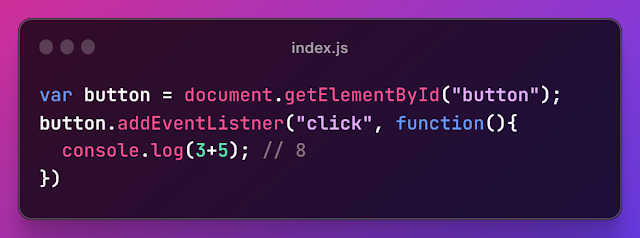
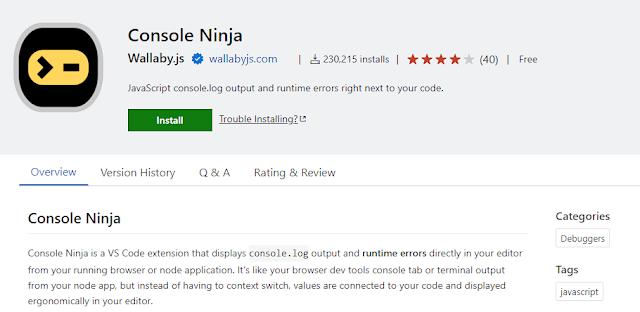
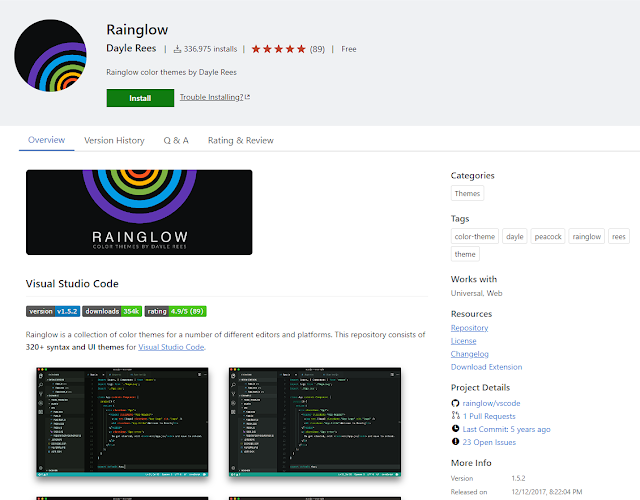

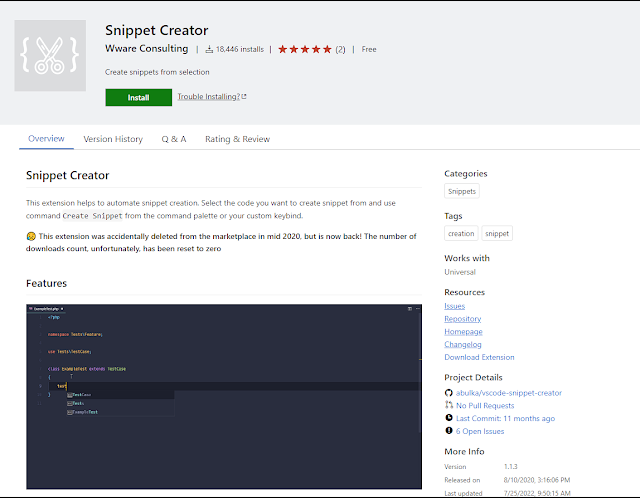
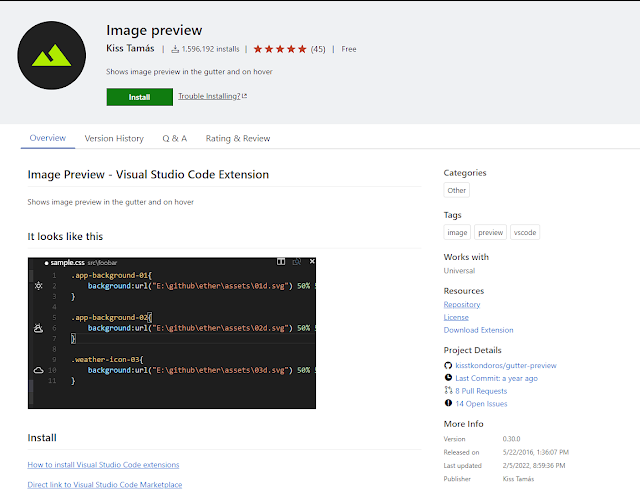

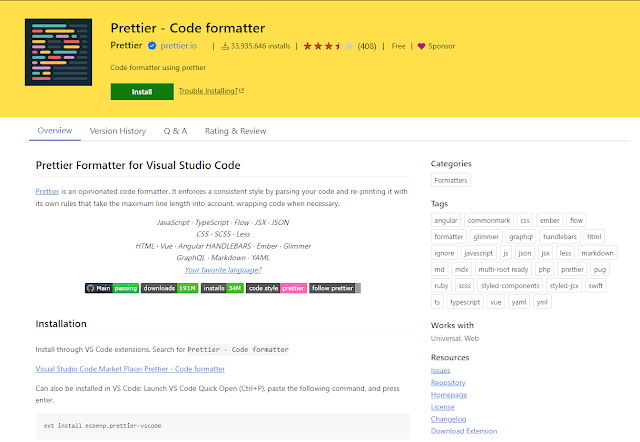
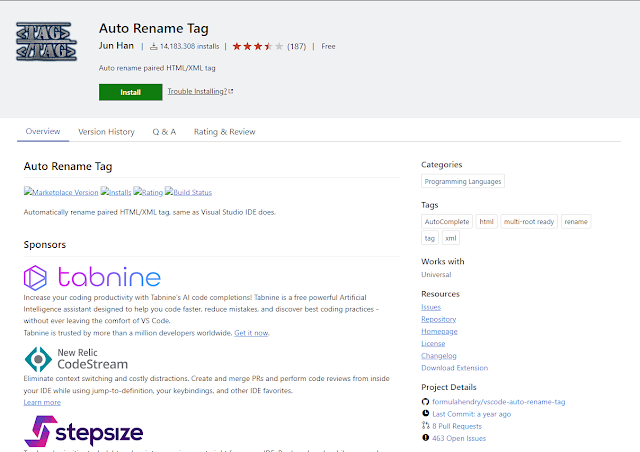
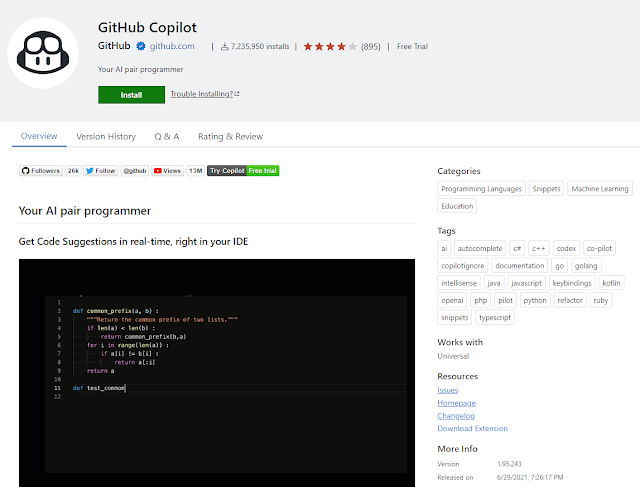
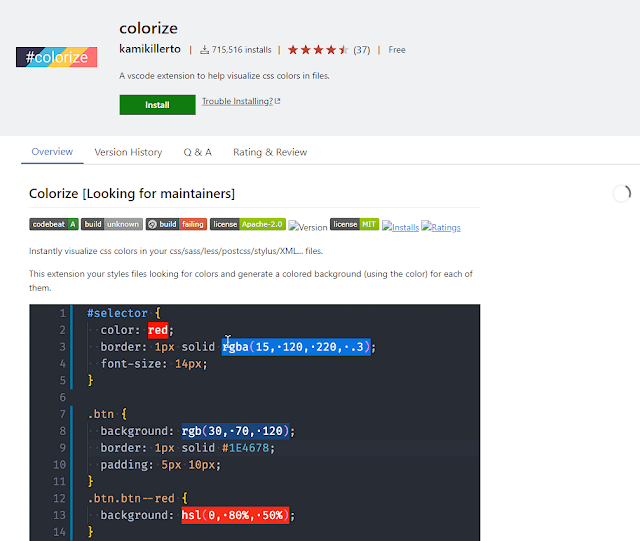
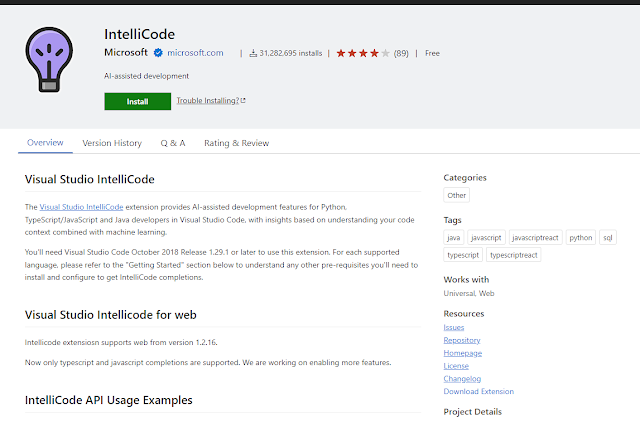


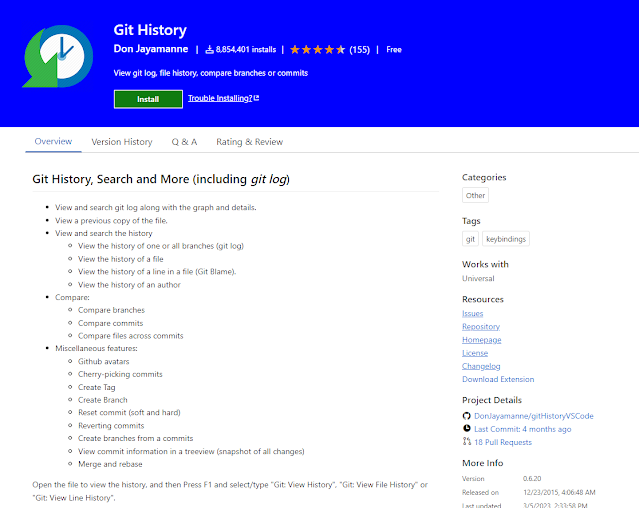
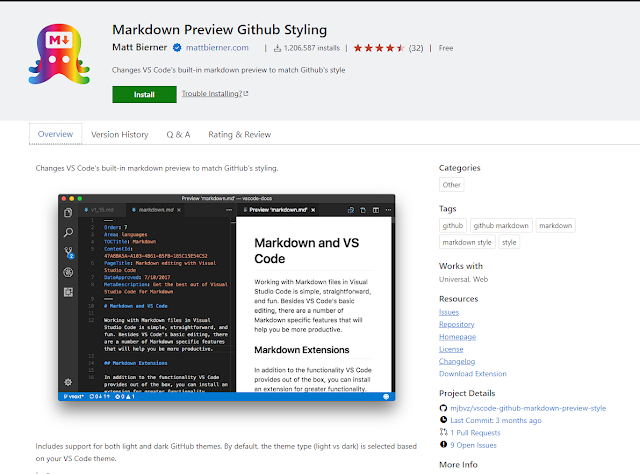
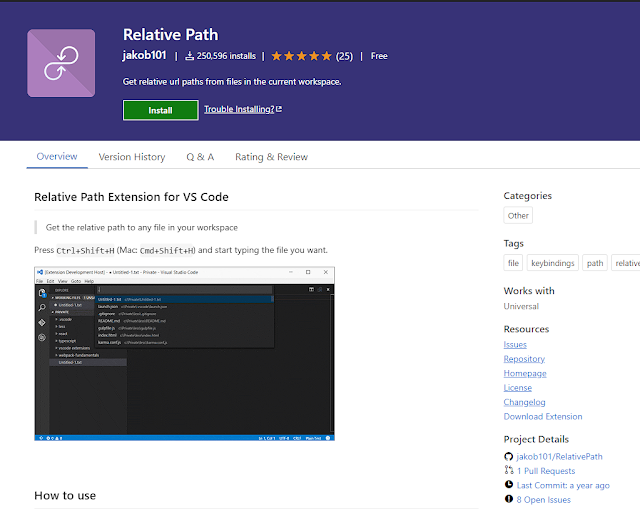
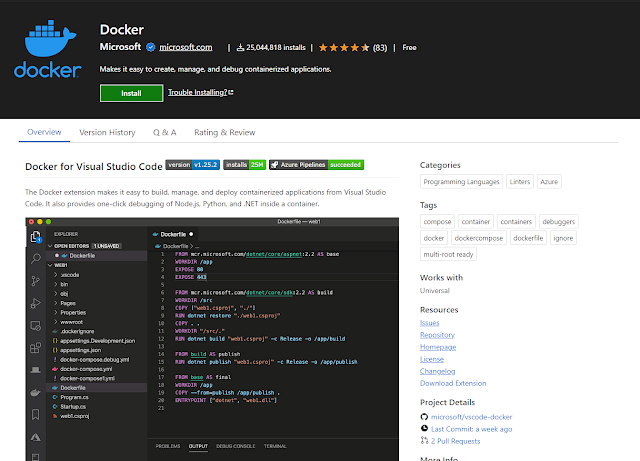
.png)



0 Comments